Attachments Transfer to Google Drive
Attachments Transfer to gDrive
Trello Power-Up
Make Trello attachments editable with Google App via gDrive—seamless updates, no effort, and enhanced collaboration guaranteed!
Effortlessly move files attached to your Trello cards to a designated Google Drive folder. Each attachment is replaced with a link to Google Drive file, enabling real-time, collaborative editing through the Google Apps. Simplify your workflow and elevate teamwork!
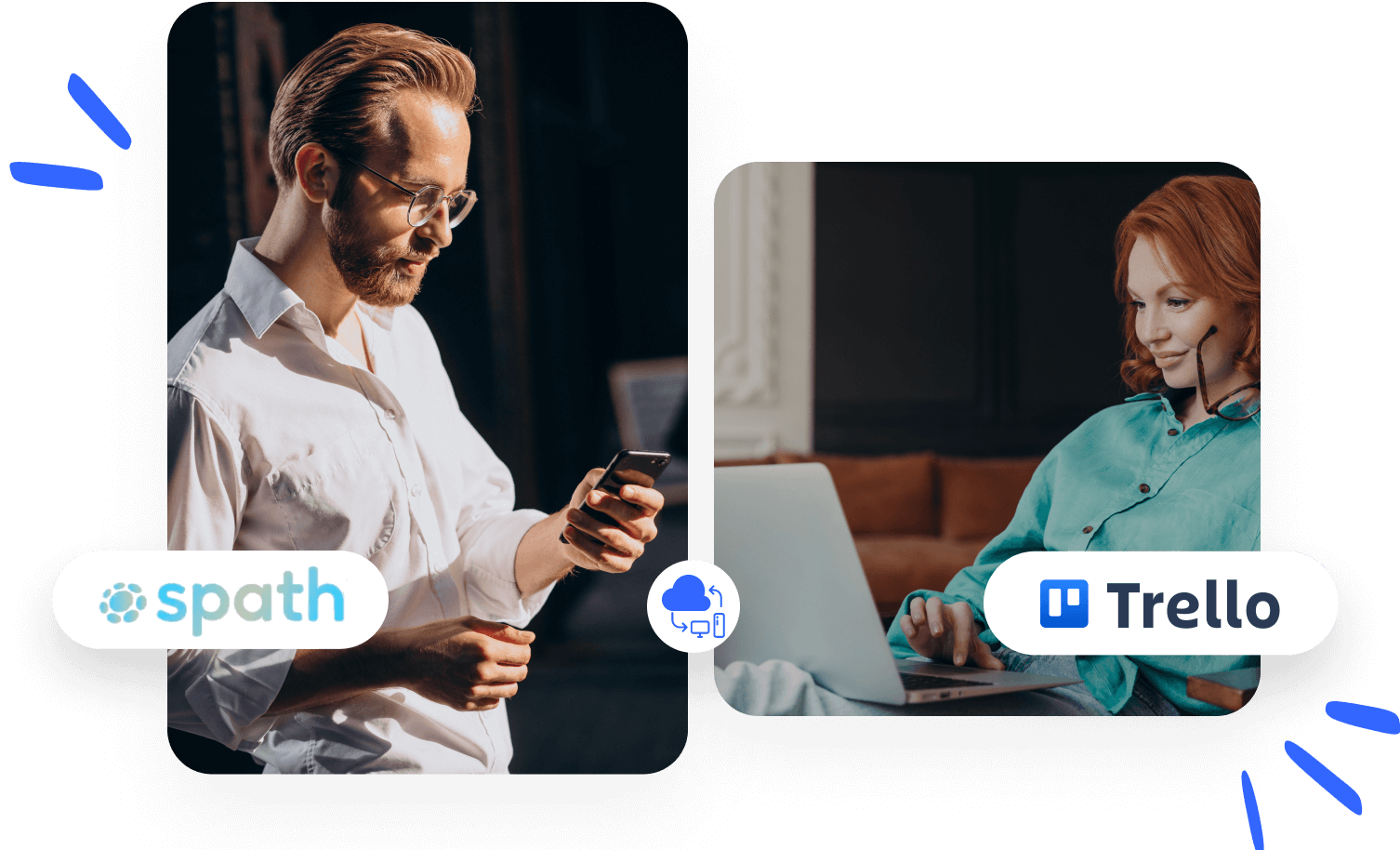
100+ installations

500+ users
5-star rating
Sync Your Assets to Google Drive in Seconds
Whenever you upload a file to a Trello card, it’s seamlessly transferred to a Google Drive folder of your choice and replaced with a direct link
Whenever you upload a file to a Trello card, it’s seamlessly transferred to a SharePoint folder of your choice and replaced with a direct link.
This process happens automatically in just seconds.
Experience the perfect blend of Trello’s intuitive file management and powerful collaborative Google Suite tools
Trello to SharePoint
File Transfer - Quick
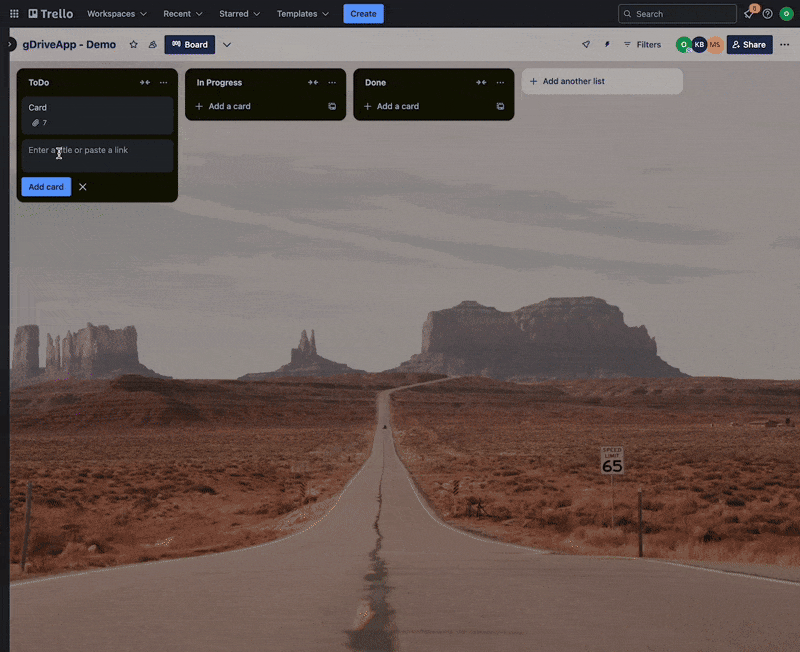
Features
Collaborative Editing Without Extra Steps
Say goodbye to downloading and re-uploading files. Attachments transferred to Google Drive can be edited directly using Google Suite applications like Google Docs, Google Sheets, and Google Slides. Collaborate in real time with your team, editing the same document simultaneously.



Easily Select Your Board’s Attachments Destination
Effortlessly choose any Google Drive folder to sync your Trello board’s files. This flexibility allows you to centralize file storage across various teams and projects. All attachments added to cards are automatically organized in the specified Google Drive folder, ensuring streamlined file management and easy access.
Files Versioning and Retention
Stay in control of your files with Google's built-in versioning and retention features. Track every change made to attachments, including the user who made them, ensuring full transparency and accountability. Even if an attachment is removed from a Trello card or deleted from the Google Drive folder by a user, it can still be recovered thanks to Google Drive's robust recovery options. With these features, your files are never truly lost and remain accessible when needed.
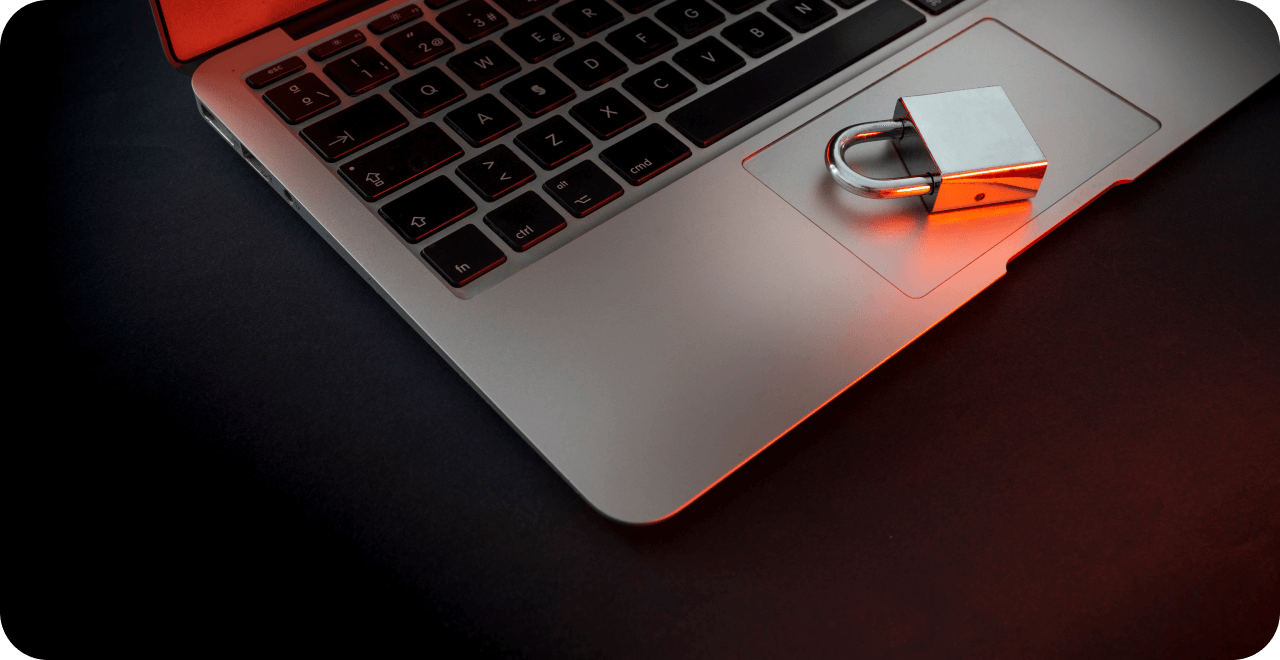

Secure and Protected File Transfers
Your files are securely transferred from Trello to Google Drive folder without ever being stored on our servers. Once uploaded to Google Drive, access is restricted to authorized users, ensuring your files remain safe, centralized, and easy to locate.
Clear and Organized Folder Structure
Trello Board files are stored in a designated Google Drive folder, with subfolders automatically created for each Trello Card. This intuitive structure keeps your files neatly organized with readable names, making them simple to find and manage.
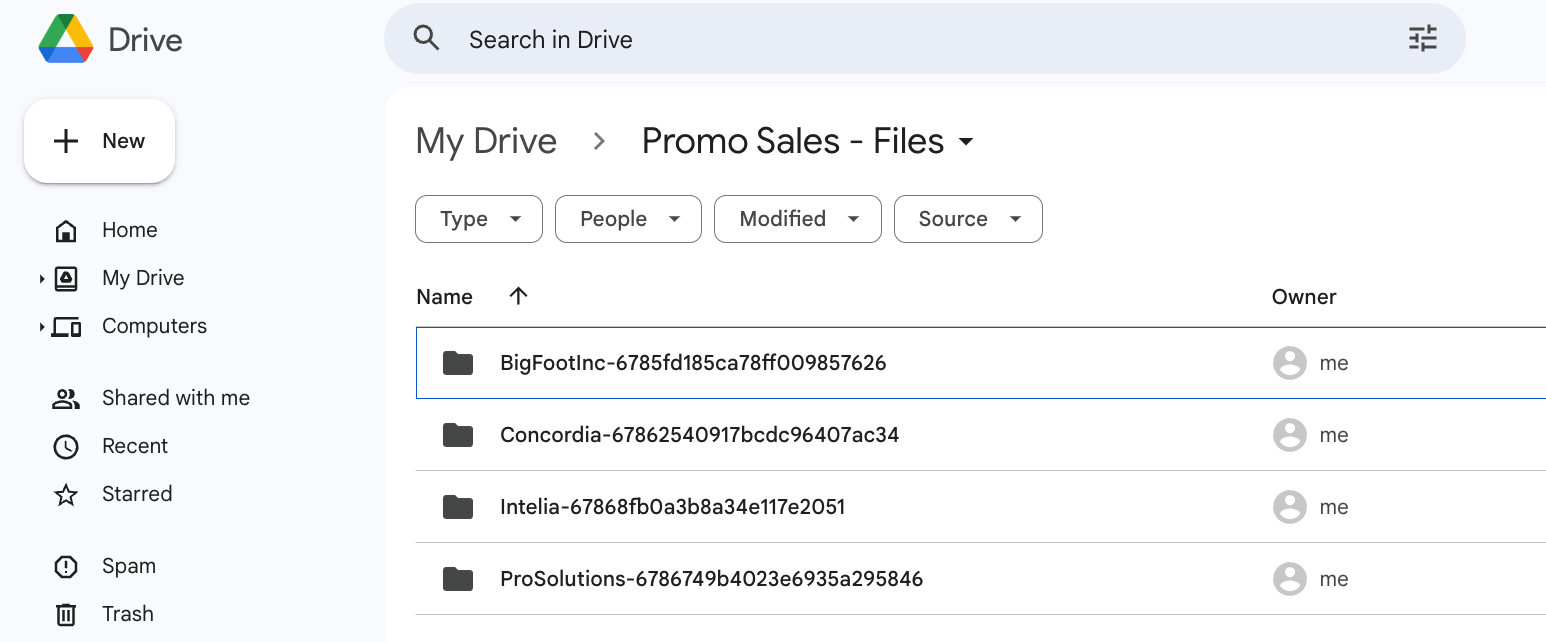
FAQ

Use Google Drive Sharing controls to grant access to your team members. If you selected a folder that is already shared with your team, you don't have to grant additional permissions to the folder
No, files are securely transferred directly from Trello to your chosen Google Drive folder and are not stored anywhere else.
Yes, Trello natively supports Google Drive links, so they will remain accessible even if the Power-Up is disabled.